HCP TempLog Bluetooth temperature loggerSign in
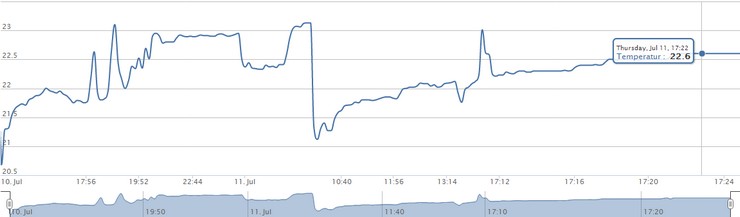
HCP TempLog saves your temperature data on the internet – accessible anytime.
How does HCP TempLog work?
HCP TempLog uses three steps to log temperature data:
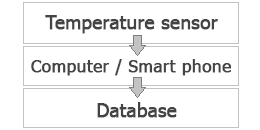
The Bluetooth module has an integrated temperature sensor.
It will always send the most recent temperature data to the computer or the smart phone.
The computer or Android device receives the temperature
data. The Windows software or Android app transmits the data to the internet.
The internet database receives the temperature data.
The data is stored and displayed in graphics form.
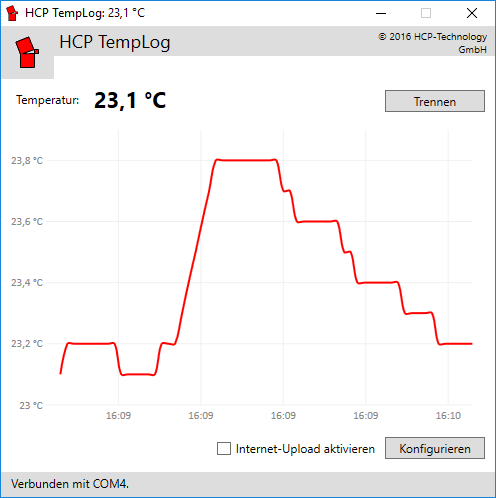
Features
- Wireless transmission of temperature data
- Continuous updating of temperature readout
- Data upload to an internet database
- Contemporary graphic design
- Print-out of temperature graph
- Temperature graph saving in PNG, JPG, PDF or SVG formats
- Alternative Android app for temperature readout
- User management (normal users and administrators)
- Choice of languages (German and English)
- E-mail message when Bluetooth connection is interrupted
Preconditions
To use HCP TempLog you require:- a Bluetooth module from HCP-Technology
- a Bluetooth compatible Windows PC or an Android smart phone
- an online database (provided by HCP-Technology)
- the HCP TempLog Windows software or Android app
Set up HCP TempLog
Switch on the Bluetooth module.
Download and start the Windows software.
Follow the instructions to set up the temperature sensor.
Otherwise proceed as follows:
we will then provide you with two identifiers: your ID and your password.
Now change to the Windows software. Tick the
Start internet upload box and click on Configure.
Now enter the ID and the password you got in step 3.
Confirm the settings by clicking on Apply.
If everything works properly, the status bar should read Upload ... angezeigt werden. If it reads Error,
click the Configure button again to check if you have entered the correct ID and password.
All you have to do is log in:
Click here to open the database login.
Enter the ID and the password you got in step 3 and click on Sign in.
You have now successfully set up HCP TempLog!
Download HCP TempLog
Windows software (Windows XP and newer)
1. Start the EXE file.
2. If necessary, install the
.NET Framework 4 Client Profile.
3. Switch on the Bluetooth module.
4. Follow the instructions to set up the temperature sensor.
The software does not start? Install .NET Framework 4 and Update 4.0.3.
HCP TempLog Android app
With the Android app and a Bluetooth-compatible smart phone, you can also use HCP TempLog without prior setup:
1. Install the app.
2. Activate the Bluetooth module.
3. Go to the smart phone’s Bluetooth settings.
4. Start the device search.
5. Connect the Serial Adaptor device with code 1234.
6. Start the app.